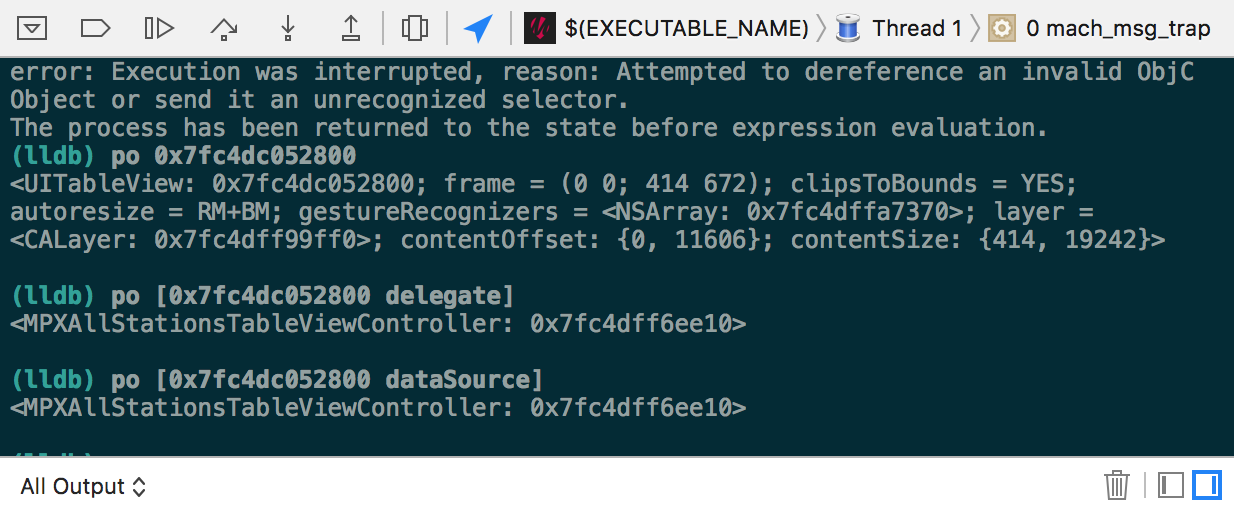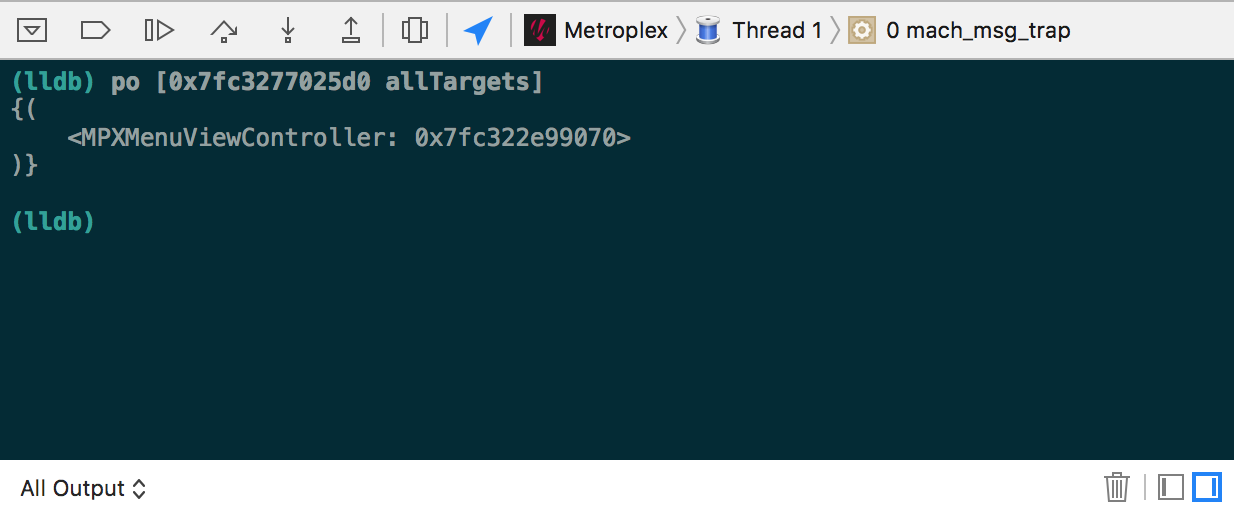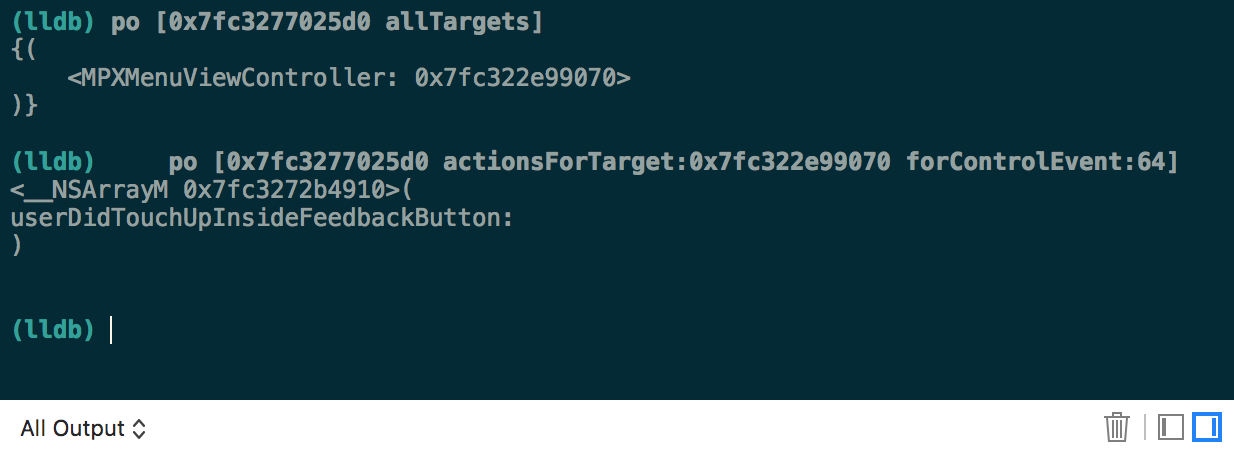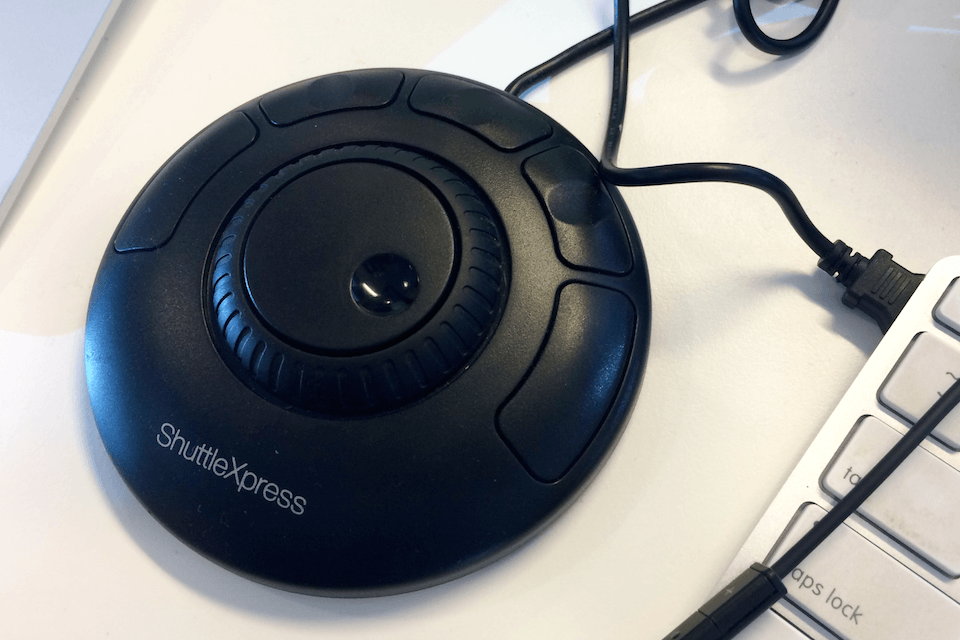When the application called Advanced Mac Cleaner gains a foothold on a macOS machine, it attempts to throw the user off their routine trail by reporting numerous problems with the system. At that point, the admin is usually wondering how on earth this program installed itself on their computer in the first place. That’s where the fundamental difference lies between PUAs (potentially unwanted applications) and regular system optimization tools: the former come unannounced. The software under scrutiny is making the rounds via bundling, where its installer clings to the setup clients for other utilities – benign ones – in such a way that whoever is performing the install isn’t notified of the extra component. As a result, the app slithers its way inside without being clearly authorized by the user.
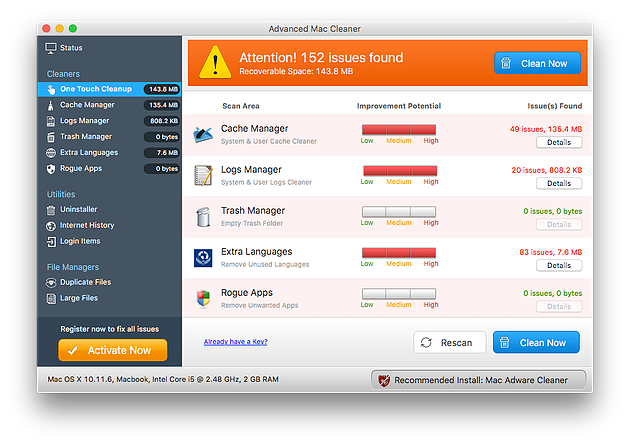
Another thing that makes Advanced Mac Cleaner an unwelcome guest is its obtrusive nature. When operating inside a Mac, it signals its presence by running system scans off and on and displaying scan reports that cannot possibly leave the victim indifferent. It claims to detect hundreds or even thousands of issues which it flags critical. These purported bugs include cache redundancy, unsafe logs, rogue apps, too much memory occupied by unused languages, and the like. The eye-catching red warning bar at the top of its main pane is intended to put additional pressure on the user. So are the popup alerts that reiterate the warning message and strongly recommend starting repair of the system.
What is the point of this activity? It’s quite prosaic: the culprit tries to convince the user into purchasing its full version. It states that doing so is the only way to fix all of the alleged problems. If the victim lingers with their decision, Advanced Mac Cleaner virus will flood the system with a growing number of warning dialogs that end up too annoying to endure. Another likely upshot of this attack is Mac performance deterioration as the scareware uses a great deal of CPU, perhaps deliberately in a bid to make the doom and gloom yet gloomier. Things continue to get out of hand until the computer turns into a primitive generator of noxious popups and becomes a nuisance to use. Follow the steps below to break free from this nasty cyber quagmire and uninstall Advanced Mac Cleaner from an infected Mac.
Remove Advanced Mac Cleaner virus manually
This section covers an effective way of uninstalling this potentially unwanted application from an infected macOS-based machine. Here’s what you need to do: Continue reading How to remove Advanced Mac Cleaner virus from Mac
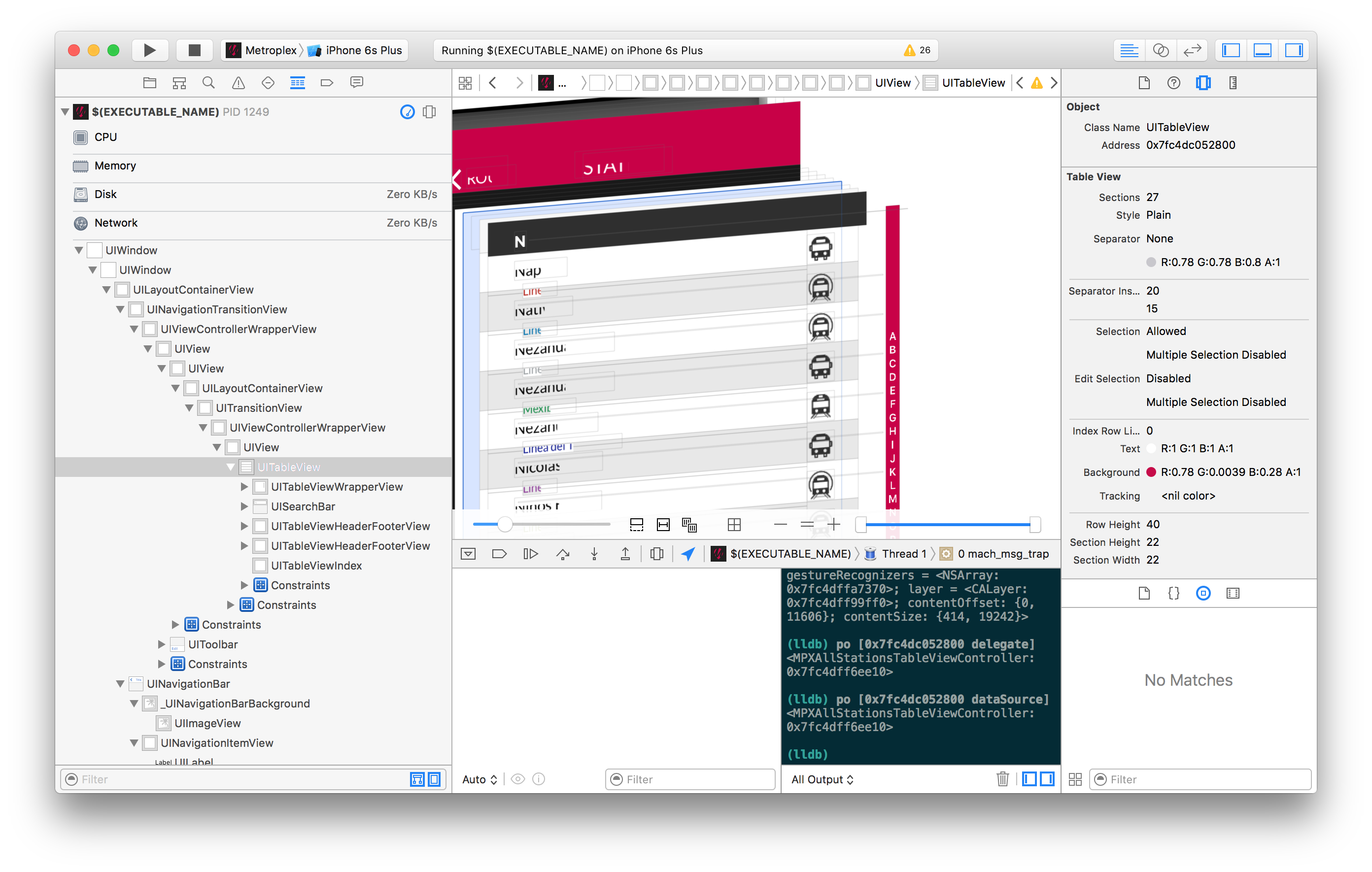 In this example, we observe the address 0x7fc4ddf403c0 for the
In this example, we observe the address 0x7fc4ddf403c0 for the